Using Heap Profiler
The heap profiler acts on top of V8 to capture allocations over time. In this document, we will cover memory profiling using:
- Allocation Timeline
- Sampling Heap Profiler
Unlike heap dumps which were covered in the Using Heap Snapshot guide, the idea of using real-time profiling is to understand allocations over a period of time.
Heap Profiler - Allocation Timeline
Heap Profiler is similar to the Sampling Heap Profiler, except it will trace every allocation. It has higher overhead than the Sampling Heap Profiler so it’s not recommended to use in production.
You can use @mmarchini/observe to start and stop the profiler programmatically.
How To
Start the application:
node --inspect index.js--inspect-brk is a better choice for scripts.
Connect to the dev-tools instance in chrome and then:
- Select the
Memorytab. - Select
Allocation instrumentation timeline. - Start profiling.
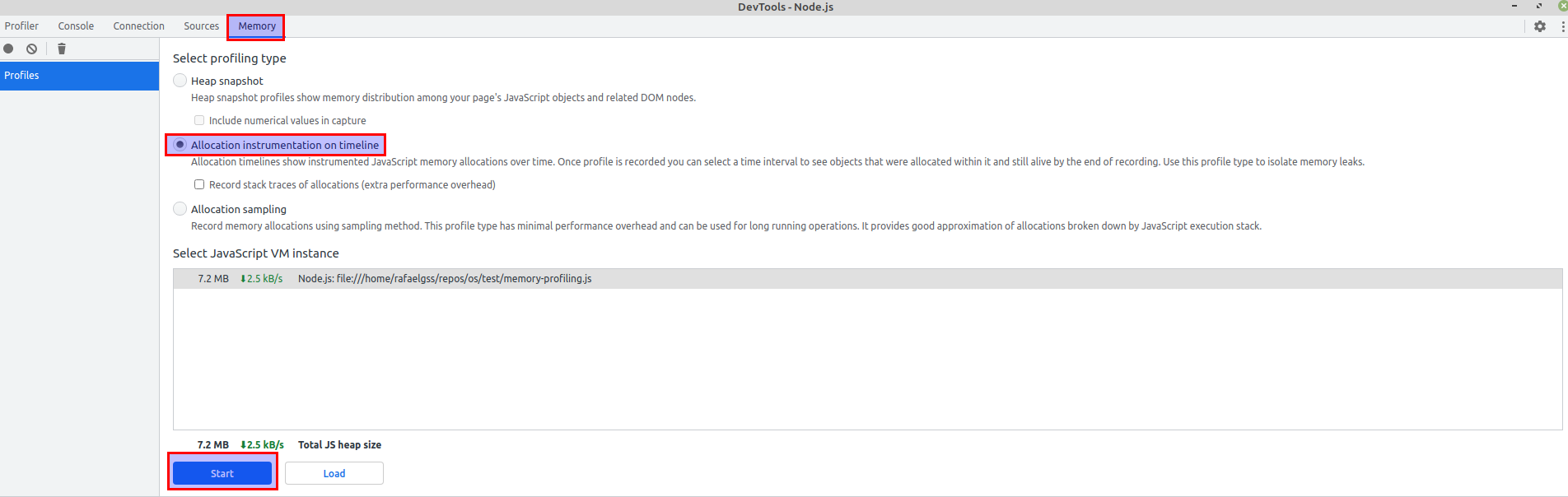
Once the heap profiling is running, it is strongly recommended to run samples
in order to identify memory issues. For example, if we were heap profiling a
web application, we could use Apache Benchmark to produce load:
$ ab -n 1000 -c 5 http://localhost:3000Then, press stop button when the load is complete:
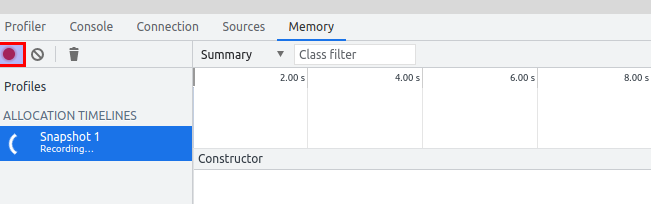
Finally, look at the snapshot data:
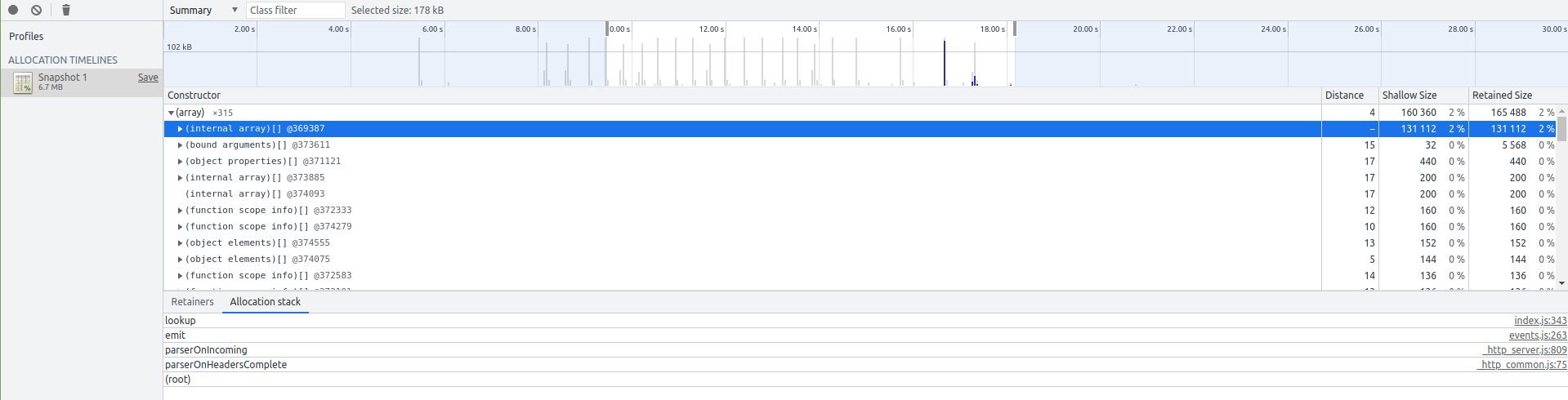
Check the useful links section for futher information about memory terminology.
Sampling Heap Profiler
Sampling Heap Profiler tracks the memory allocation pattern and reserved space over time. Since it is sampling based its overhead is low enough to use in production systems.
You can use the module heap-profiler to start and stop the heap
profiler programatically.
How To
Start the application:
$ node --inspect index.js--inspect-brk is an better choice for scripts.
Connect to the dev-tools instance and then:
- Select the
Memorytab. - Select
Allocation sampling. - Start profiling.
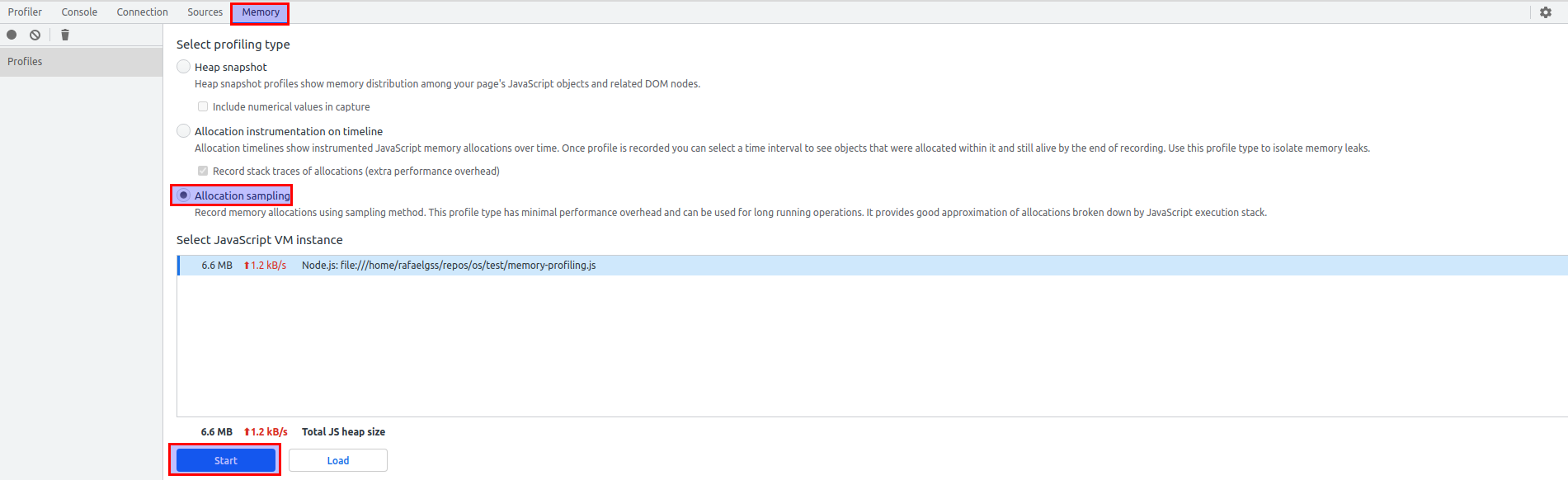
Produce some load and stop the profiler. It will generate a summary with allocation based on their stacktraces. You can focus on the functions with more heap allocations, see the example below:
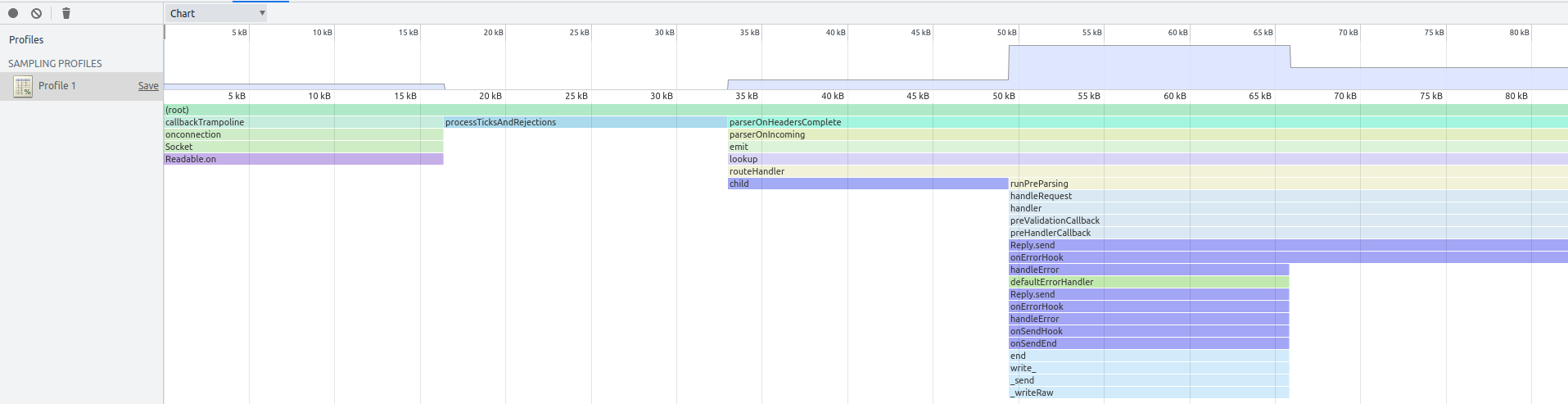
Useful Links
- https://developer.chrome.com/docs/devtools/memory-problems/memory-101/
- https://github.com/v8/sampling-heap-profiler
- https://developer.chrome.com/docs/devtools/memory-problems/allocation-profiler/